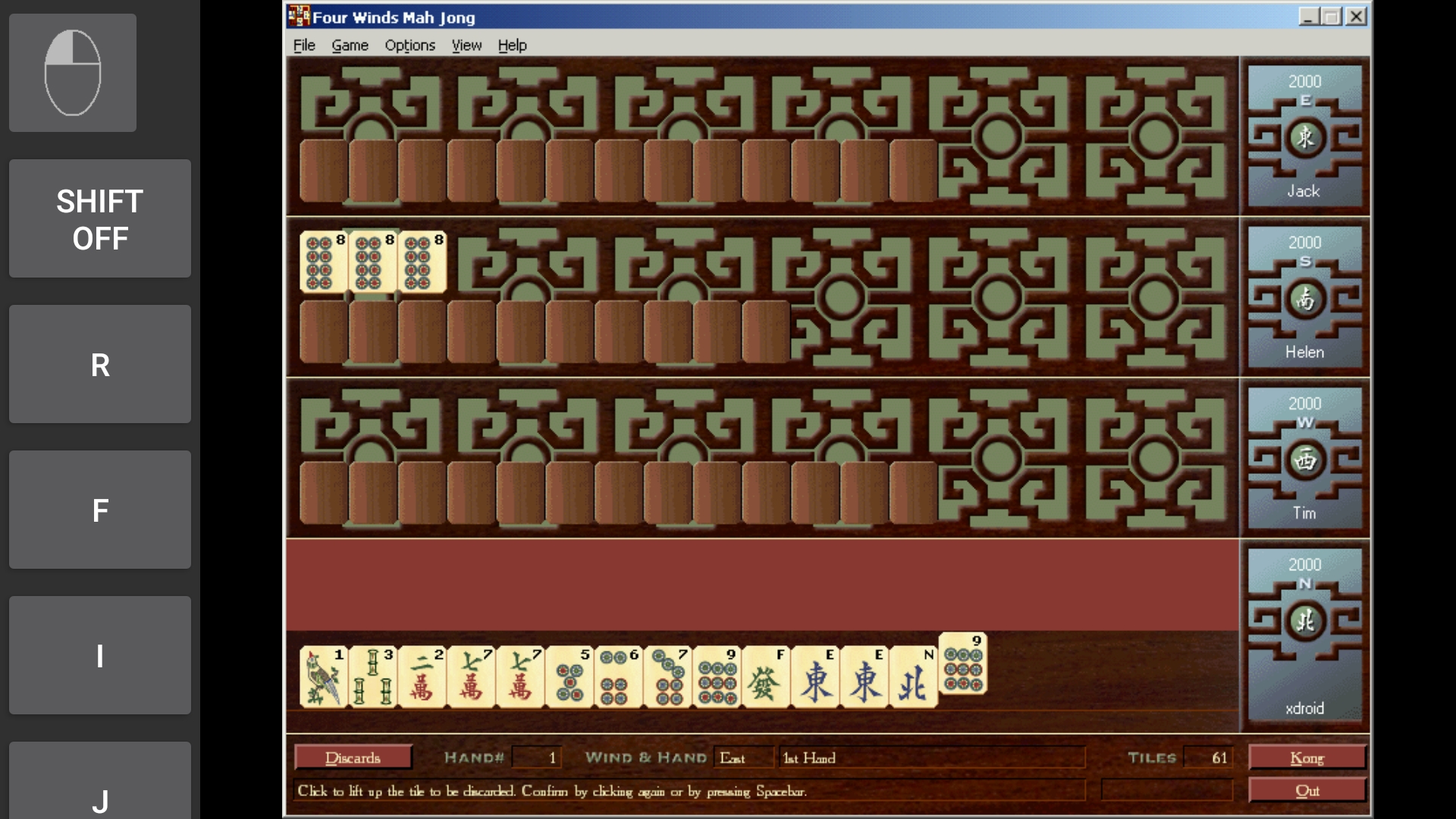Latest versions of Windows 10/11 no longer support Winsock v.1.x based network communication that is used in older Windows games like Four Winds Mah Jong that utilize the DirectPlay interface (part of DirectX deprecated by Microsoft) to support simple peer-to-peer multiplayer games.
We are in the process of examining alternative ways of implementing support for multiplayer games, but for the time being, there is a free workaround available, IPXWrapper by Daniel Collins, that is likely to work well for most users, allowing IPX/SPX emulation over UDP, that makes it possible to run DirectPlay based multiplayer games over LAN on recent Windows 10 updates and Windows 11, both with 32- and 64-bit versions.
To use the wrapper with Four Winds, please do the following:
- Go to http://www.solemnwarning.net/ipxwrapper/and download IPXWrapper (the most recent version is 0.7.1).
- Extract the contents of the zip file in a new folder.
- Copy the four .dll files included (dpwsockx.dll, ipxwrapper.dll, mswsock.dll and wsock32.dll) under C:\Program Files(x86)\4Winds2 (or wherever you have Four Winds installed).
- Double click the .reg file directplay-win64.reg (or directplay-win32.reg if you have a 32-bit Windows) included in the wrapper package to merge the required settings in the system registry.
- Run Four Winds, and after having started a multiplayer game, choose “Internet TCP/IP Connection for DirectPlay”, or “IPX Connection for DirectPlay”, as the communication channel, when shown a list of choices. (Select the same channel also on the client side when joining a game.) Note: When using the TCP/IP channel, leave the IP address field empty when playing a game on LAN.
- If you cannot get the multiplayer games working on your LAN (practically indicated by not being able to have Four Winds games hosted on the same LAN visible in the list of available games on the client side), or if you experience any side effects because of the emulation, please check Readme.txt included in the wrapper package to see they ways of configuring it and limiting its scope of operation (typically there is no need to make any adjustments). Also, as always, please ensure that your firewall does not block Four Winds (DirectX) multiplayer games.
On older Windows operating systems (up to version 8.1 and also on earlier Windows 10 versions) DirectPlay still works fine so there is no need to use the wrapper with these versions.
IPXWrapper – Copyright (C) 2008-2024 Daniel Collins <solemnwarning@solemnwarning.net>-
Licensed free of charge under GNU General Public License and without a warranty of any kind.