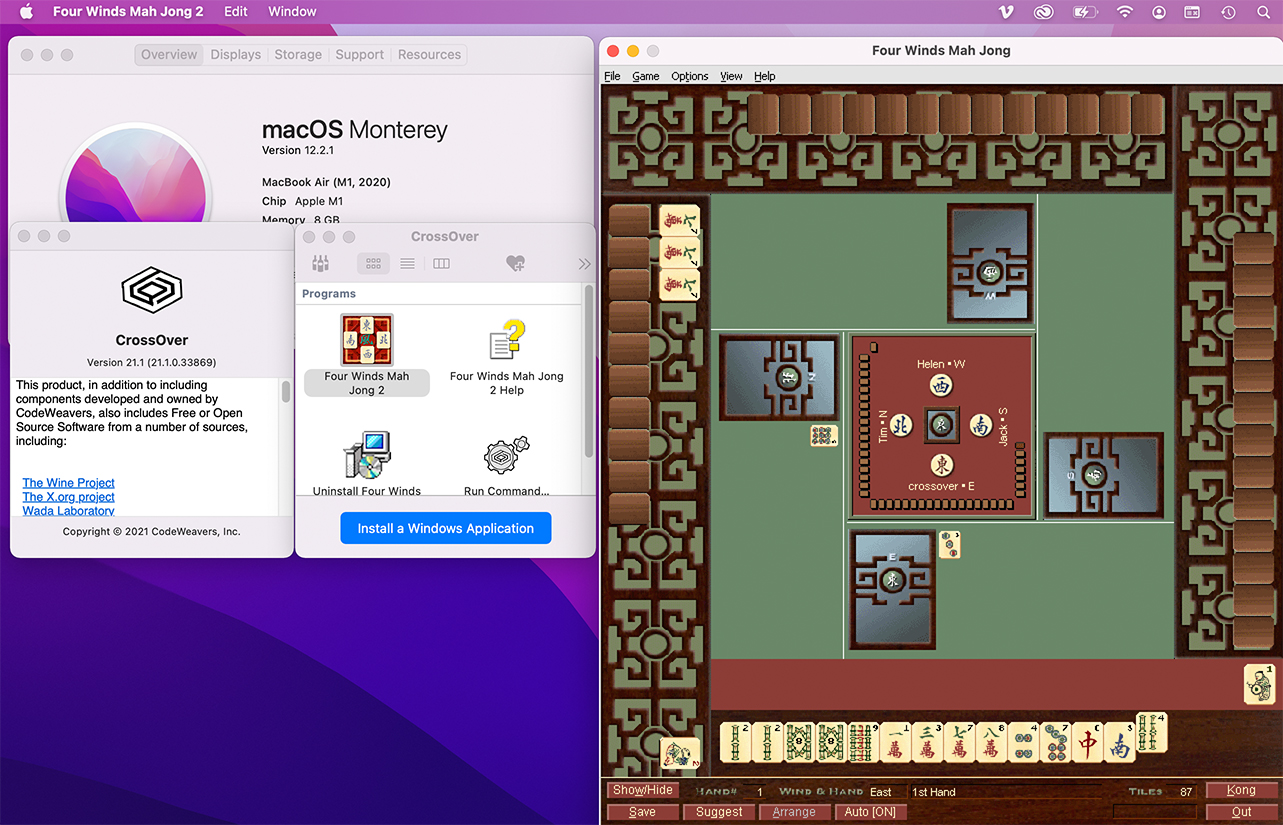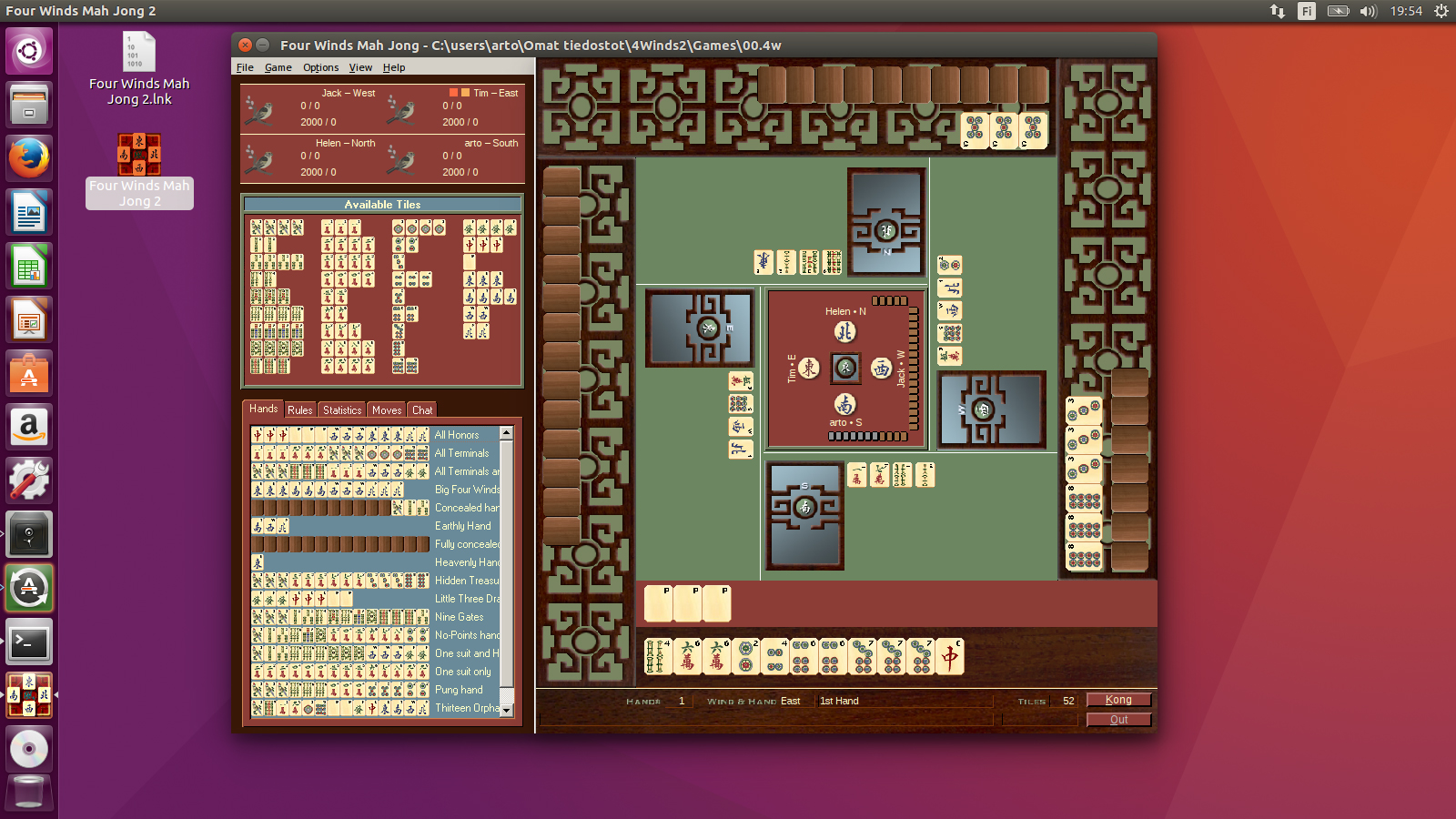With the recent version(s) of CodeWeavers CrossOver you can run Four Winds not only on Linux and older MacOS X computers but also on latest 64-bit macOS versions, including Catalina, BigSur, Monterey, Ventura, Sonoma and Sequoia, and even on new macs using Apple Silicon (M1/M2/M3/M4) chips.
While CrossOver is based on Wine (“Wine is Not an Emulator”), meaning that Windows license is not required, it is not possible (at least without serious tweaking) to get 32-bit Windows applications running on latest macOS versions (Big Sur, Monterey and Ventura) with macs that use the new M1 /M2/M3/M4 Apple Silicon) based chip. But with CrossOver, this is not a problem, and installation is easy.
CrossOver is not free (costing currently EUR 74, perpetual license the price covering updates for one year), but it allows you to install and run native Windows 32-bit apps like Four Winds smoothly, supporting most of the features of the game.
In the following clip the game is installed on Monterey 12.2.1 using CrossOver 21.1 (the most recent 24.x versions support also macOS Sequoia):
As with Wine-installations, DIrectShow and DirectPlay based features like playing MP3 background music and running multiplayer games are not available (but multiplayer games are not in practice available currently on Windows platform, either, as setting up requires manual change of router settings). The color management (by default enabled) may also need to be turned off from the game settings to avoid crashes (as shown on the video clip), and the game boards are not necessarily optimal for your mac (the full screen game boards cannot be forced to cover the macOS menu bar, so the bottom of a full-screen game board might not be reachable otherwise than using keyboard shortcuts, e.g., pressing O to declare “Out”). On the other hand, there are several layout options so you are likely to find one that works well on your mac.
For more information (and a 14-day trial version), check https://www.codeweavers.com/crossover
UPDATE: There is now a free tool, called Whisky App, that uses Wine, and is equally easy to install on macOS, including the latest versions, available at https://getwhisky.app/. It operates pretty much identically as any Wine-based interface.