






|
 Features – Playability Features – Playability
The desktop version of Four Winds Mah Jong has been critically acclaimed for
great playability and well designed user interface. The Pocket PC version
continues the tradition – it has basically the same user interface as
the desktop version, but has some new unique features:
- Three internal tile sets. All five themes come with three tile sets: one
with the classical outlook, one with simplified symbols and clear
numerical identifiers, and one with colored number and letter identifiers.
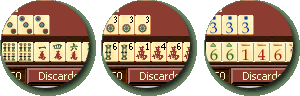 The
tile set can be easily change by using the commands on the Options menu. The
tile set can be easily change by using the commands on the Options menu.
Note too that the name of any tile can be easily shown by tapping and
holding a tile with the stylus.
- Snapshot feature. In Pocket PC environment input errors occur
frequently. That's why we implemented a feature called
“snapshot”. By choosing Go to Snapshot on the Game menu
, you can easily go back to the point where it
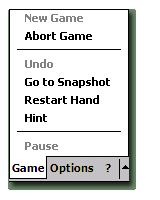 was
last time your turn. The snapshot feature is also accessible on the Resume
menu of the Points dialog box. If you do not like this
feature, you can turn it off by clearing the Allow replay box on the General tab
of the Preferences dialog box. was
last time your turn. The snapshot feature is also accessible on the Resume
menu of the Points dialog box. If you do not like this
feature, you can turn it off by clearing the Allow replay box on the General tab
of the Preferences dialog box.
Misplaced your stylus, or touched the screen accidentally with your
thumb and lost an important discard? No problem, just choose Go to
Snapshot on the Game menu to return to the point where you last
discarded a tile.
- Support for the navigation pad and program buttons. The most common game actions
(discarding, claiming, etc.) can be performed either
with the stylus or the 5-way navigation pad. In addition the four
program buttons can be mapped to certain Four Winds operations (e.g. ,
saving, declaring ready, declaring Out, etc.).
- Comprehensive help. In addition to the standard HTML help
supported by the system, the Pocket PC version of Four WInds has a
unique What's This tool that lets a user display context help for
objects and areas she taps with the stylus.
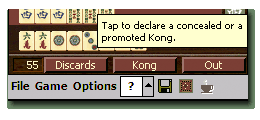 Here
the user has first tapped the ? button to activate the What's
This tool, and then tapped the Kong button to display the
context help for the control. The tool is turned off by tapping the ? button again, or by tapping within the boundaries of the tip. Here
the user has first tapped the ? button to activate the What's
This tool, and then tapped the Kong button to display the
context help for the control. The tool is turned off by tapping the ? button again, or by tapping within the boundaries of the tip.
|

